Client Performance Statistics
To view Client Statistics:
- Go to and select a target Site.
- Select a target Client.
- Scroll to the bottom of the display and select
 adjacent to Statistics to expand the display and view
client performance statistics.
adjacent to Statistics to expand the display and view
client performance statistics.
Example of Client Statistics Display shows an example of a client statistics display.
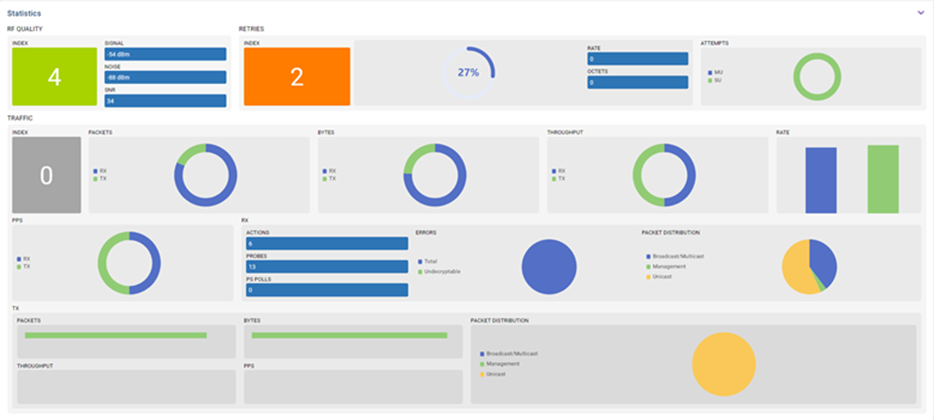
Client performance statistics are arranged under the following panes (left-to-right, top-to-bottom):
RF Quality
Client Performance Statistics – Example RF Quality Display shows an example RF Quality display for a client.
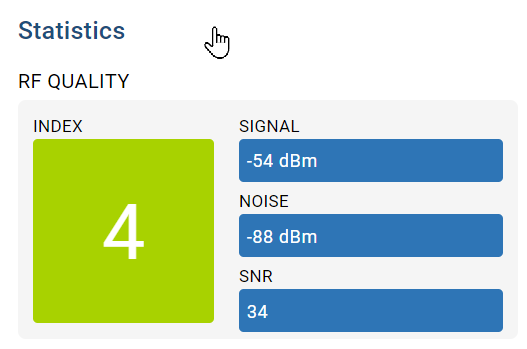
Client Performance Statistics – RF Quality Description describes the information displayed.
| Widget/Field | Description |
|---|---|
| Index | Displays an integer indicating the overall RF performance for the
selected client. The RF quality indices are:
|
| Signal | Displays the power of the radio signals (in –dBm) for the selected client. |
| SNR | Displays the selected client's signal-to-noise ratio (SNR). A high SNR could warrant a different AP connection to improve performance. |
| Noise | Displays the level of noise (in –dbm) in the client-connected radio signal. |
Retries
Client Performance Statistics – Example Retries Display shows an example of a Retries display for a client.
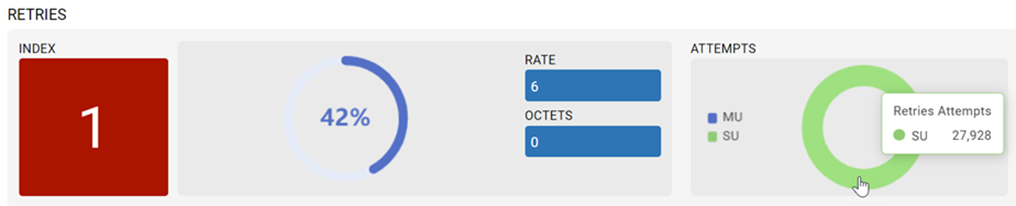
| Widget/Field | Description |
|---|---|
| Index | Displays the average number of retries per packet (and a performance indicator). A high Index number indicates possible network or hardware problems. Assess the error rate with respect to potentially high signal and SNR values to determine whether the error rate coincides with a noisy signal. |
| Rate | Displays the average number of retries per packet. A high number indicates possible network or hardware problems. |
| Octets | Displays the total number of transmitted retried octets (bytes) with no errors. |
| Attempts | Displays the number of retry connection attempts for multi-user multiple input, multiple output (MU-MIMO) and Single-user multiple input, multiple output (SU-MIMO) transmissions between the selected client and its associated AP. |
Traffic
Traffic widgets display statistics on the traffic generated and received by the selected client. Hover over widgets to view detailed statistics.
Client Performance Statistics – Example Traffic Display shows an example of a Traffic display.
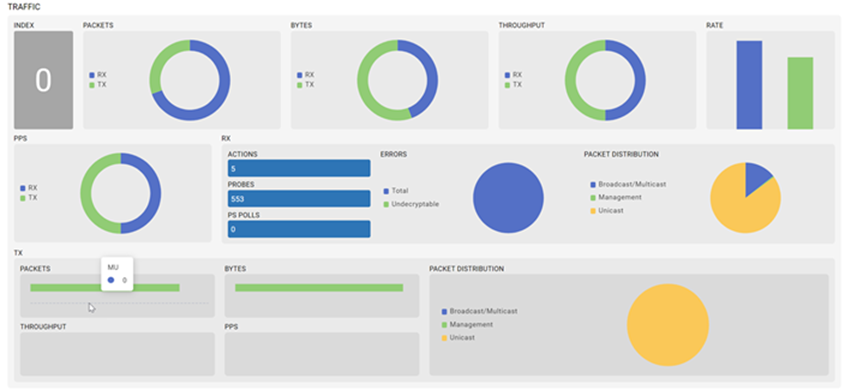
Client Performance Statistics – Traffic Description describes the information displayed.
| Widget/Field | Description |
|---|---|
| Index |
The traffic Index measures how efficiently the traffic medium is utilized. It is defined as the percentage of current throughput relative to the maximum possible throughput. Traffic indices are:
|
| Packets | Displays the total number of packets transmitted and received by the selected client. |
| Bytes | Displays the total TX and RX bytes processed by the selected client. |
| Throughput | Displays the total amount user data transmitted and received by the selected client (in bytes). |
| Rate | Displays the average user data rate in both directions. |
| PPS | Displays the average packet rate at the physical layer in both directions. |
| RX |
The following performance statistics are displayed:
|
| TX |
The following performance statistics are displayed:
|

